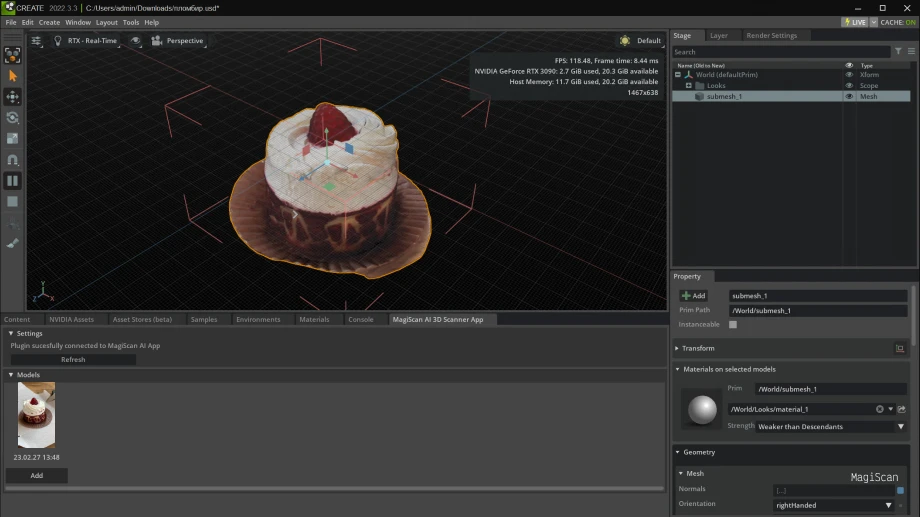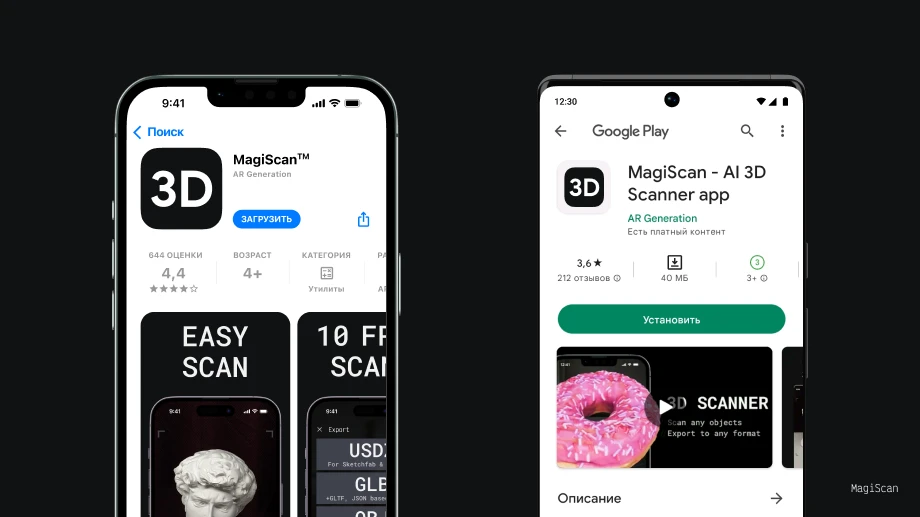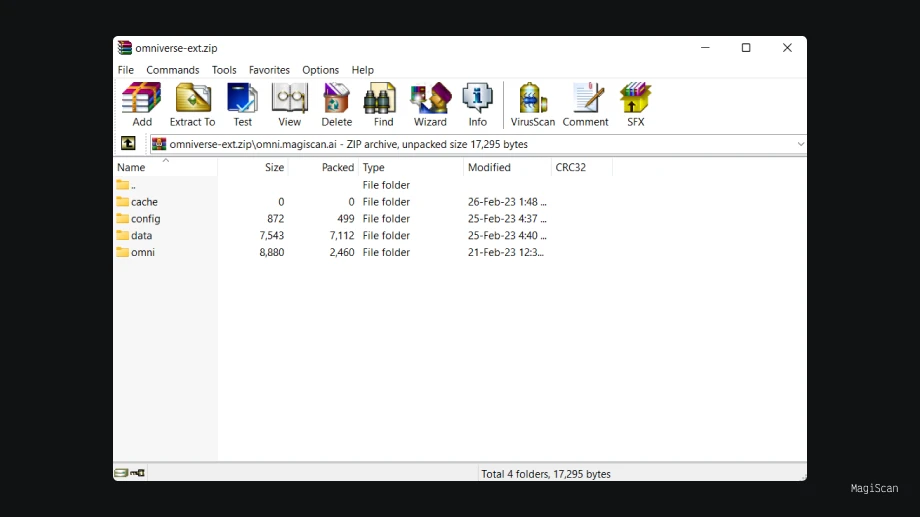We use cookies to understand how you use our site and to improve your experience. This includes personalizing content and advertising. By continuing to use our site, you accept our use of cookies
NVIDIA Omniverse + MagiScan
MagiScan AI is an Omniverse extension that allows a quick import of photorealistic 3D models into Omniverse.
3. Unpack the Zip file
Unpack the Zip file of the extension to %USERPROFILE%\Documents\Kit\shared\exts\

4. Open the Omniverse environment
Open the Omniverse environment you are working in (for example, Omniverse Create)
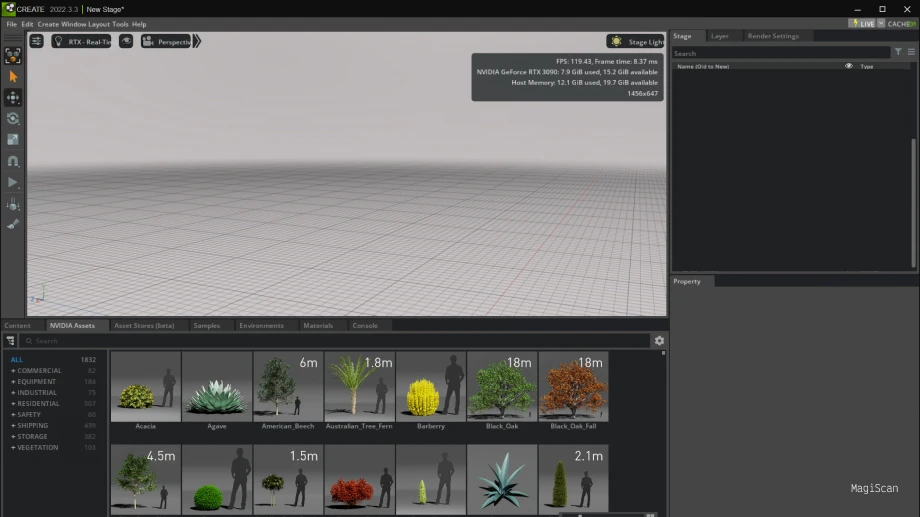
5. Add MAGISCAN AI OMNIVERSE EXTENSION
Open the Omniverse environment you are working in (for example, Omniverse Create)
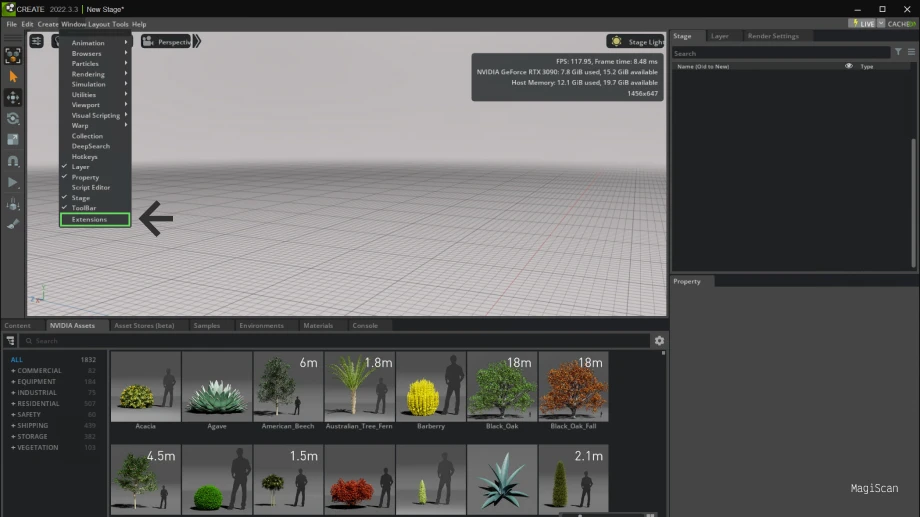
Find the MagiScan AI extension and enable it
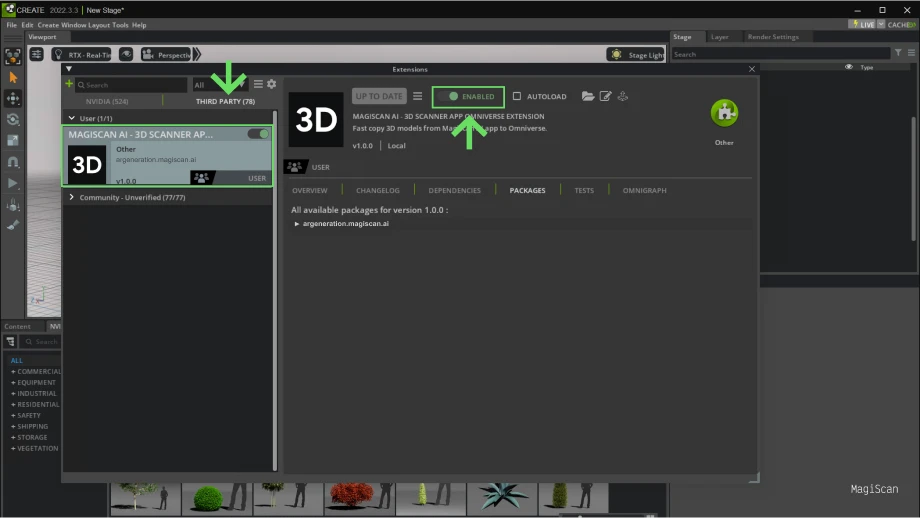
6. Connect MagiScan AI app to the MAGISCAN AI OMNIVERSE EXTENSION
Scan or select any model from your scanned objects in the MagiScan AI app
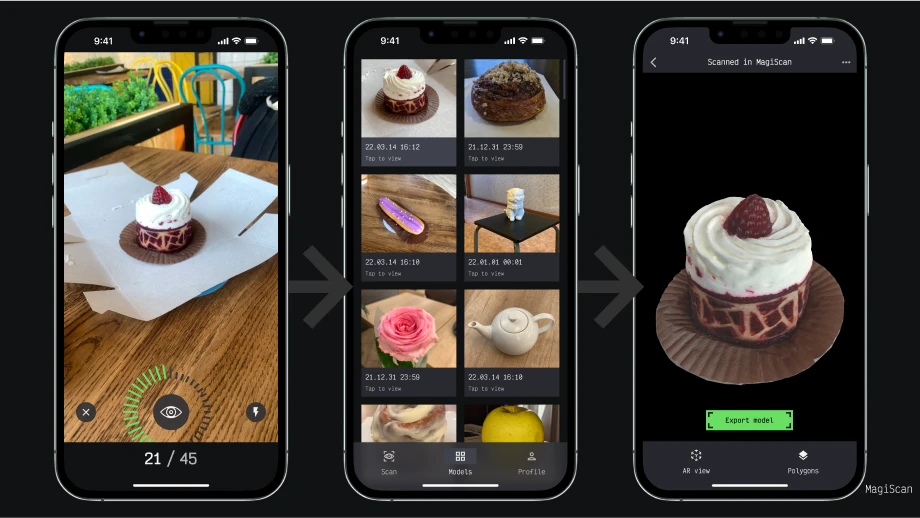
Click on the "Export" button
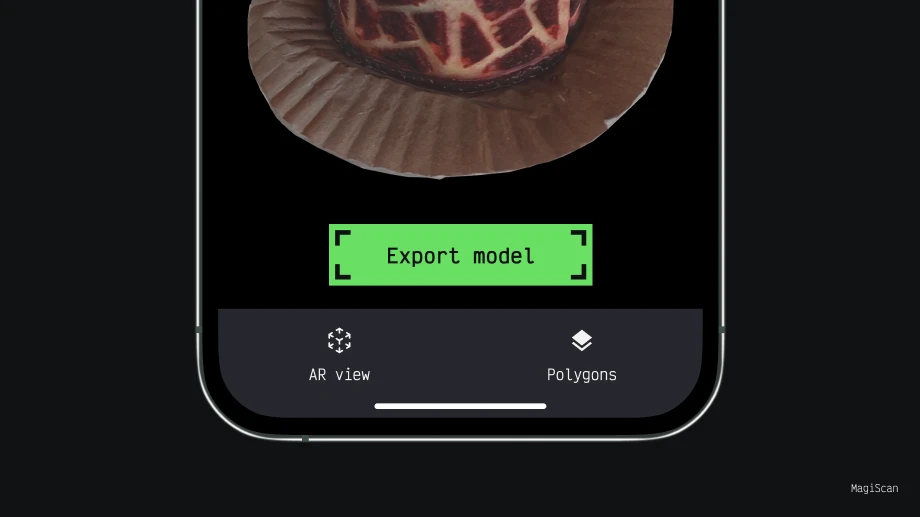
Choose "Export to Omniverse"
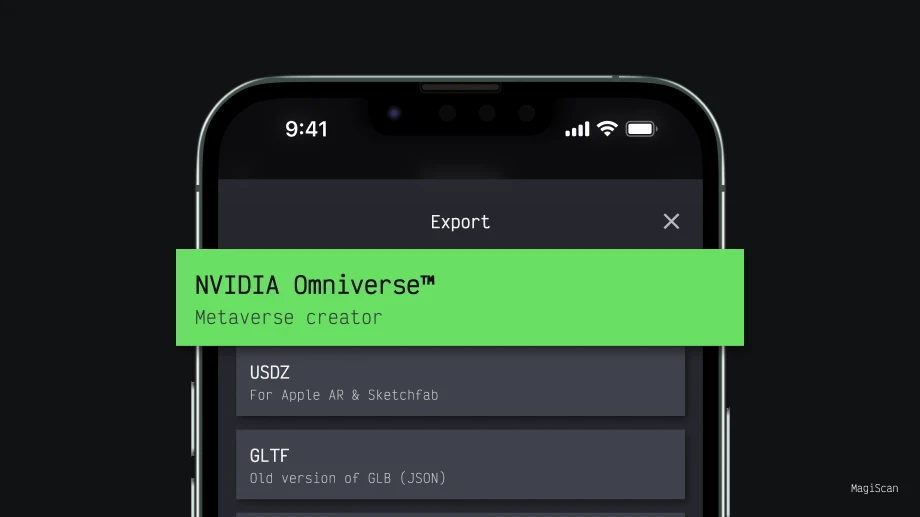
Scan the QR code from MAGISCAN AI OMNIVERSE EXTENSION
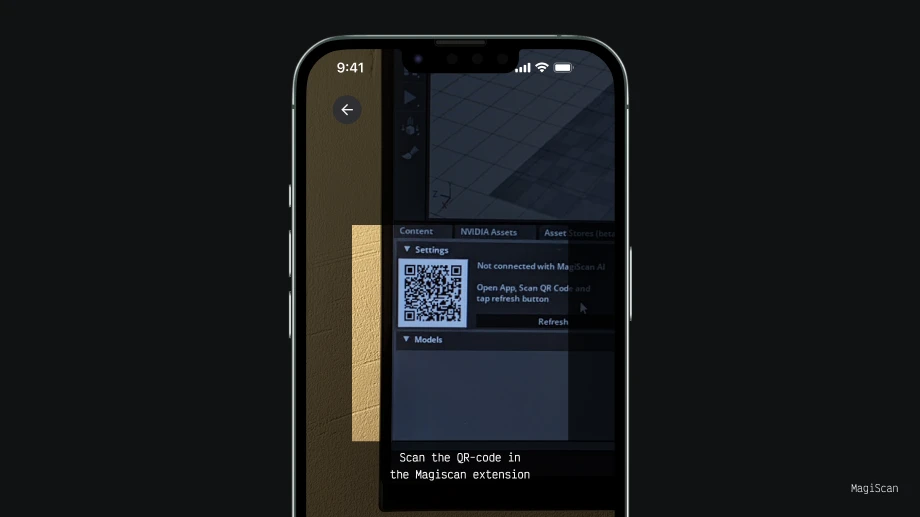
Tap "Refresh" button in MAGISCAN AI OMNIVERSE EXTENSION
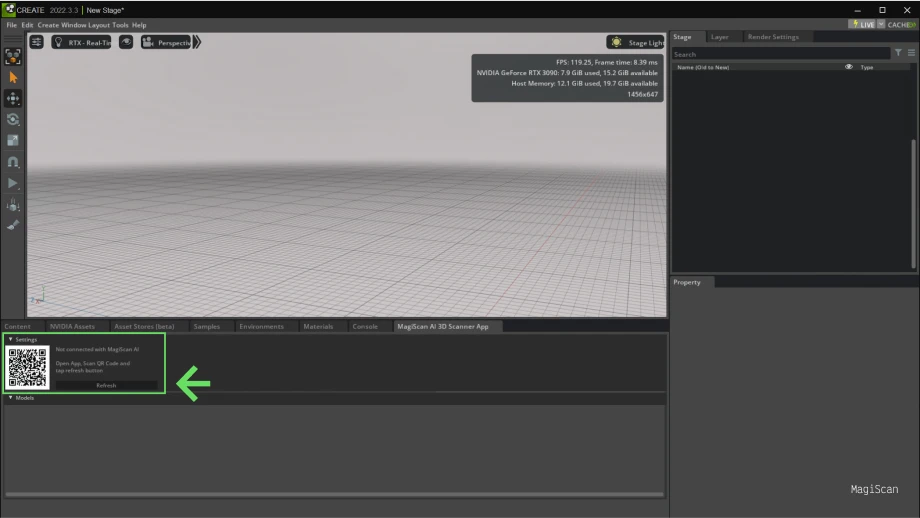
Done!
Now you can scan objects and they will appear in the Omniverse environment. All you have to do is drag the object onto the scene.